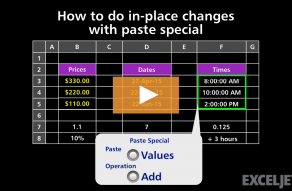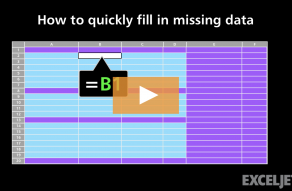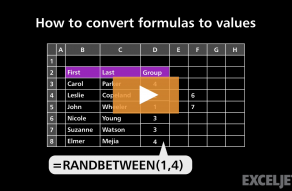On Windows, once you have the Paste Special Dialog open, you can type a letter to select the particular command you want, for example:
F = Formula V = Values T = Formats C = Comments N = Validation H = All using source theme X = All except borders W = Column widths R = Formulas and number formats U = Values and number formats D = Add S = Subtract M = Multiply I = Divide B = Skip blanks E = Transpose
Dave Bruns
Hi - I’m Dave Bruns, and I run Exceljet with my wife, Lisa. Our goal is to help you work faster in Excel. We create short videos, and clear examples of formulas, functions, pivot tables, conditional formatting, and charts.