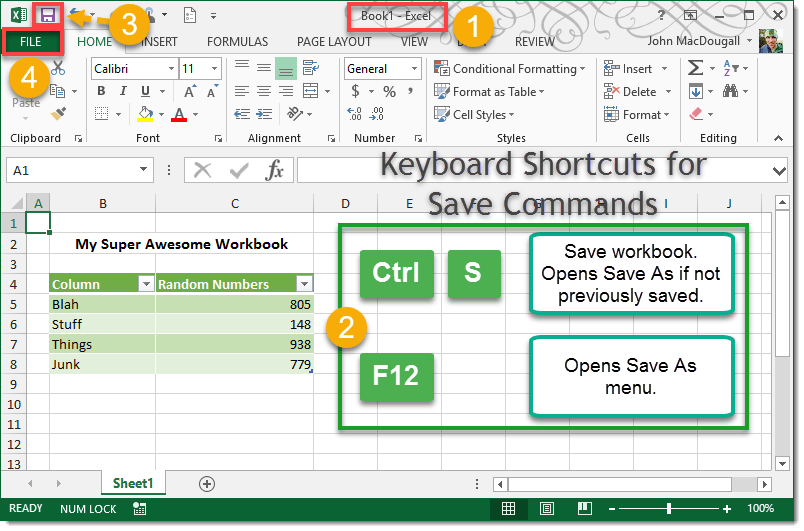Saving A New Workbook The First Time
If you’ve created a new workbook and haven’t saved it yet, then you will notice at the top of the workbook Excel has named the file for you with its generic naming Book1, Book2 etc… When saving a workbook for the first time you will need to use the Save As command to give the workbook a name and location to save it. After using the Save As feature you will then be able to use the Save command to overwrite your previously saved file with the file in its current state.
Saving your workbook with the Save or Save As commands.
Saving you file with the File backroom menu.
Using the Save As command will open a Save As window. Now that you’ve saved your workbook, you will see the new name at the top of the Excel window.
Saving A Previously Saved Workbook
It’s a good idea to save your workbooks at regular intervals while working on them so that if Excel or Windows crashes or the power goes out and you’re working on a desktop you don’t end up losing all your hard work. Regularly pressing Ctrl + S or using the Save icon in the Quick Access Toolbar while you work on your file is easy to do and will potentially avoid headaches from lost work! You can also still use the Save As command if your file has previously been saved to create different versions of your workbook (i.e. name your file My File v1.xlsx, My File v2.xlsx, My File v3.xlsx etc… each time you save). Using the Save command overwrites your file with the current version but if you use Save As command this will allow you to change the name and create a new file while leaving the last saved version of your file intact and will allow you to create a version history of your file.
Save Options Settings
In case you forget to save your files Excel has some auto recover feature that will potentially allow you to recover your lost work. It’s a good idea to adjust your save settings for this.
Adjust your save settings.
Recover You Unsaved File
In the event you forget to save your file before closing you can try and recover your file.